Lab 5: Construction of a Point Cloud Data Set, True Orthomosaic, and Digital Surface Model using Pix4D Software
Introduction
Pix4D is a premier software for the
construction of point clouds. This program is user friendly and has a lot of
intriguing features. This lab will consist of the use of Pix4D to process a set
of unmanned aerial system (UAS) data points taken from South Middle School in
Eau Claire, Wisconsin. This study area consists of the South Middle School
garden (Figure 1). This lab is designed to accurately process the data set
using Pix4D.
To produce highly accuracy results, a high
overlap between images is needed. Since, Pix4D uses similarities between images
to match up locations, flat terrain with similar vegetation, such as
agricultural fields can be difficult to analyze. It is suggest to increase the
overlap to at least 85% frontal and 70% side for this type of flat terrain. A
higher flying distance is also recommended. The final thing that can be done to
accurately map agricultural land is to have an accurate image geolocation and
use the Agricultural Template on Pix4D. Multiple flights can be used in Pix4D
if it is ensured that the plan captures the images with enough overlap, that
there is enough overlap between two image acquisition plans, and the flights
are taken in as similar conditions as possible. Ground Control Points (GCPs)
are needed when the data points have no geolocation. If there is no geolocation
or GCPs the final result will have no scale, no orientation, and no absolute
position information. Thus meaning that it cannot be used for measurements. After
processing is done a quality report is created. This will flag any areas of
concern and give an overall feedback on how the processing of the data went.
Ground control points are important
in the accurate representation of datasets, even ones with geolocations
present. A GCP is a “characteristic point whose coordinates are known” (Pix4D
Support). GCPs are found by using traditional methods, such an older map, or
other methods, such as LiDAR. GCPs are used to georeference an image and/or
“reduce the noise” in an image (Pix4D Support).
Methodology
The data of South Middle school’s
garden was taken by Joseph Hupy. The UAS data points then needed to be
processed in Pix4D. The first step is to open a new project in Pix4D. The name
of the file should be a good reflection of what it consists of so it will be
easily found in the future. The next step is to add the images taken by the
UAS. Once the images are imported into Pix4D the metadata will be available.
The metadata will show if the data points are geotagged and the associated
coordinate system. In this case, the data points being used in this lab are
geotagged and have a coordinate system of WGS_1984_UTM_Zone_15N. The camera
properties should also be looked at; default values are set but should be
checked for accuracy. In this case, it was assumed that the camera mode was
global shutter but it is actually linear rolling shutter. This was easily
changed within the shutter mode but if not it found could have caused error
within the processing of the image. When all the camera properties are correct,
move on to the output coordinate system page. In most cases this information can
be left with the default inputs. Next, a processing template can be chosen; in
this case a 3D Map template was used. This is the last step and finish can then
be selected.
A map view of your image will then
be projected onto Pix4D with the flight path marked with red circles. Before
processing the data, uncheck step 2 and 3 of the processing. It is more useful
to do the processing in two steps in case something is wrong with the set up
and needs to be changed. Before starting the initial processing, select
processing options. Various options within this can be selected to improve the
quality of the output data. It was found that selecting triangulation in the
raster DSM options produces a better output; therefore, this was done for this
lab. After looking through the processing options, the start button can be
selected to start the initial processing. After, the processing is done a
quality report will pop up. It is a good idea to look over this information
carefully before continuing with the rest of the processing. If there are any
red flags, they will appear in this report. If everything looks in order within
the quality report, the step 1 box should be unchecked and step 2 and 3 should
be checked. Start can then be selected again to finish the processing of the
data. Once this processing is done another quality report will appear (Figure 2).
If everything went correctly the ray cloud data can be viewed. To view the map
created turn off cameras and turn on triangle mesh (Figure 3 and Figure 4). After
the processing is complete a folder will be created with the standard output
data (Figure 5).
 |
| Figure 2. This image contains the final summary report from Pix4D after the full processing of the UAS data from South Middle school. |
 |
| Figure 3. This is a map view of the South Middle School garden after the processing of the data and triangle mesh was turned on. |
 |
| Figure 4. This is another image of the garden after triangle mesh was turned on. This view is looking from the southwest to the northeast. |
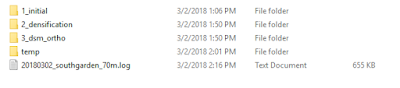 |
| Figure 5. This image is the folder that Pix4D created after fully processing the data. |
Results
The processing of the data went very
well. 69 out of 69 data points were calibrated and used. The image created
using Pix4D was very clear and appeared to be accurate. One concern from the
quality report was the camera optimization. There was only 38% relative
difference between initial and optimized internal camera parameters (Figure 6).
This didn’t appear to affect the output images created but this does put into
question the accuracy of the output data.
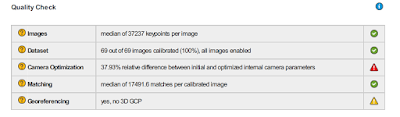 |
| Figure 6. This is the quality check that was produced after the processing of the data in Pix4D. The camera optimization with the red triangle is the area of concern. |
After the output was created, the
DSM was brought into ArcMap to create a map of the study area. The DSM was
imported first and the color ramp changed to make the elevation change more
apparent. A hillshade was created of the DSM to give the elevation more
definition. A cartographically pleasing map was then created to accurately
display the South Middle School garden (Figure 7).
 |
| Figure 7. Map of the South Middle school garden using ArcMap and the DSM created by Pix4D. |
Overall, the software worked very
well. It is surprising how user friendly it is. With little training and little
instructions on how to processes the data; it was processed successfully. The
processing of the data does take time and this data set was small. The
processing of a large dataset would take quite some time to fully process, but Pix4D
is user-friendly software that produces accurate images from UAS data sets.
Conclusion
Pix4D processes UAS datasets so they
can be accurately analyzed. The processing of the data points takes some time
but is user friendly. The processing of the South Middle School garden went
relatively smoothly. Once a new project was created the images simply needed to
be inputted and the parameters checked and then processing could begin. The
output on Pix4D is very clear and a very good visual. The ArcMap output is also
a good representation but slightly less helpful due to the low relief in the
study area. Overall, the use of Pix4D for the processing of UAS imagery works
very well.
References
Data
collected by Joseph Hupy.
Using
GCPs. March 04, 2018, from https://support.pix4d.com/hc/en-us/articles/202558699-Using-GCPs


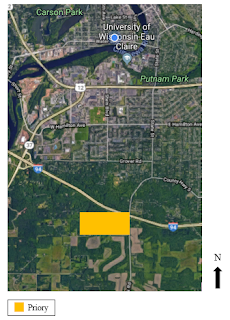
Comments
Post a Comment